The Importance of Nvidia Driver Updates
Nvidia drivers play a crucial role in the performance and stability of Nvidia graphics cards installed in computers. These drivers act as a bridge between the hardware and the operating system, ensuring that your graphics card functions optimally. Regular updates to these drivers are essential for various reasons.
Why Update Nvidia Drivers?
Performance Improvements
Updating Nvidia drivers often comes with performance optimizations for newly released games and software. These updates can enhance the graphics rendering capabilities of your GPU, resulting in smoother gameplay and faster rendering times.
Compatibility with New Software and Games
As new games and software are developed, they may require specific driver versions to run optimally. Updating your Nvidia drivers ensures compatibility with the latest titles and applications, preventing issues like crashes or graphical glitches.
Security Patches and Bug Fixes
Like any software, Nvidia drivers are susceptible to security vulnerabilities and bugs. Regular updates include patches to address these issues, keeping your system secure and stable.
How to Check for Nvidia Driver Updates
There are several methods to check for Nvidia driver updates, ensuring you're always using the latest version for your hardware.
Nvidia GeForce Experience
Nvidia's GeForce Experience software provides a convenient way to check for driver updates. It automatically scans your system and notifies you when new drivers are available, allowing for easy installation with just a few clicks.
Device Manager on Windows
Windows users can also check for driver updates using the Device Manager. Simply locate your Nvidia graphics card under the "Display adapters" section, right-click, and select "Update driver." Windows will search for the latest drivers online and install them if available.
Nvidia Website
For those who prefer a manual approach, Nvidia's official website offers driver downloads for all supported hardware. Simply navigate to the Drivers section, enter your graphics card information, and download the latest driver package for your system.
Different Methods to Update Nvidia Drivers
Updating Nvidia drivers can be done through various methods, depending on your preferences and system configuration.
Automatic Updates via GeForce Experience
GeForce Experience can be set to automatically download and install driver updates in the background, ensuring your system is always up to date without any manual intervention.
Manual Updates Using Nvidia Website
If you prefer more control over the update process, you can manually download the latest drivers from the Nvidia website and install them yourself. This method allows you to choose specific driver versions and perform clean installations if desired.
Update Through Windows Device Manager
Windows Device Manager also offers the option to update Nvidia drivers manually. While this method is less automated than using GeForce Experience, it can still be effective for users who prefer to manage updates directly through the operating system.
Tips for a Smooth Nvidia Driver Update Process
To ensure a hassle-free update experience, consider the following tips before proceeding with Nvidia driver updates.
Creating a System Restore Point
Before installing new drivers, it's wise to create a system restore point as a safety net in case anything goes wrong during the update process.
Backup Important Files
While rare, driver updates can sometimes cause unexpected issues or conflicts. It's a good idea to back up important files and documents before proceeding with any updates to avoid potential data loss.
Installing Updates During Off-Peak Hours
If possible, schedule driver updates during off-peak hours when you won't be using your computer extensively. This minimizes disruptions and ensures a smoother update process.
Common Problems During Nvidia Driver Updates
Despite the benefits of updating Nvidia drivers, users may encounter various issues during the process.
Installation Errors
Some users may experience installation errors or failures when updating Nvidia drivers. These can be caused by conflicting software or corrupted driver files.
Compatibility Issues
In rare cases, updated drivers may not be compatible with certain hardware configurations or software setups, leading to compatibility issues or system instability.
Performance Issues After Update
While uncommon, some users may notice a decrease in performance or stability after updating Nvidia drivers. This could be due to optimization issues or conflicts with other system components.
Troubleshooting Nvidia Driver Update Problems
If you encounter problems during the Nvidia driver update process, there are several troubleshooting steps you can take to resolve them.
Rolling Back Drivers
If a new driver version is causing issues, you can roll back to a previous version using the Device Manager or GeForce Experience. This can help restore stability while waiting for a fix from Nvidia.
Clean Installation of Drivers
Performing a clean installation of Nvidia drivers can sometimes resolve installation or compatibility issues. This involves completely removing the existing drivers before installing the new ones.
Seeking Help from Nvidia Support Forums
If you're unable to resolve driver update issues on your own, Nvidia's support forums are a valuable resource for troubleshooting assistance. You can find solutions to common problems or seek help from knowledgeable community members.
Best Practices for Nvidia Driver Maintenance
To ensure your Nvidia drivers remain up to date and your system performs optimally, consider implementing the following best practices.
Regularly Checking for Updates
Make it a habit to check for Nvidia driver updates regularly, either through GeForce Experience or the Nvidia website. Staying up to date ensures you have access to the latest performance optimizations and security patches.
Keeping System Components Up to Date
In addition to Nvidia drivers, it's essential to keep other system components like the operating system and chipset drivers updated. This helps maintain overall system stability and compatibility.
Uninstalling Old Drivers Properly
When updating Nvidia drivers, it's important to uninstall the old drivers properly to avoid conflicts or performance issues. Use tools like the Display Driver Uninstaller (DDU) to ensure a clean removal before installing the new drivers.
Conclusion
Keeping your Nvidia drivers updated is crucial for maintaining system performance, compatibility, and security. By following the tips and best practices outlined in this article, you can ensure a smooth update process and enjoy the benefits of the latest driver optimizations.
FAQs
1. How often should I update my Nvidia drivers?
- It's recommended to check for updates monthly and install them as needed, especially when new games or software releases are available.
2. What should I do if I encounter problems after updating Nvidia drivers?
- Try rolling back to a previous driver version or performing a clean installation. If issues persist, seek assistance from Nvidia's support forums.
3. Can I update Nvidia drivers on a laptop?
- Yes, Nvidia provides drivers for both desktop and laptop GPUs. However, laptop users should check with their manufacturer for specific driver updates tailored to their hardware.
4. Do I need to uninstall old drivers before updating?
- It's recommended to uninstall old drivers properly before installing new ones to avoid conflicts. Tools like the Display Driver Uninstaller (DDU) can help with this process.
5. Are Nvidia driver updates free?
- Yes, Nvidia provides driver updates free of charge through their website and GeForce Experience software.
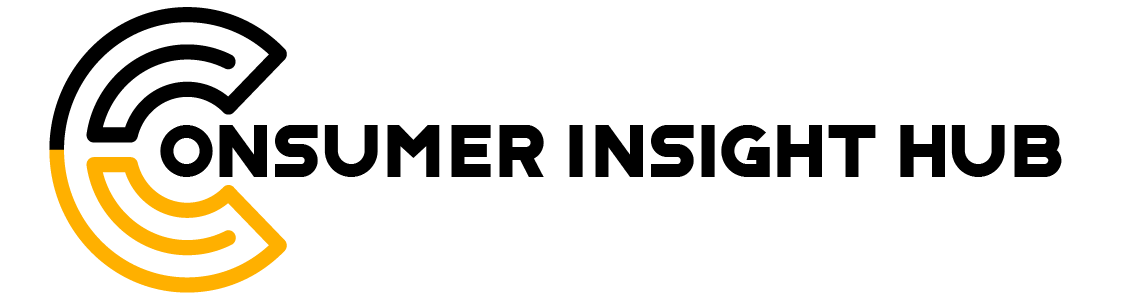













0 Comments