Troubleshooting Common Issues
In the fast-paced world of technology, it's not uncommon for devices to encounter glitches or issues that require a reset. Your Apple Watch is no exception. Whether you're experiencing performance issues, software bugs, or simply want to start fresh, resetting your Apple Watch can often resolve these issues and provide a clean slate for optimal performance. In this comprehensive guide, we'll walk you through the step-by-step process of resetting your Apple Watch, ensuring a smooth and hassle-free experience.
Why Reset Your Apple Watch?
Before diving into the reset process, it's essential to understand why you might need to reset your Apple Watch. There are several reasons why you may consider resetting your device:
1. Performance Issues:
Over time, your Apple Watch may experience sluggishness or performance issues due to accumulated software clutter or other factors. A reset can help address these issues and restore smooth operation.
2. Software Bugs:
Like any electronic device, **Apple Watch** can occasionally encounter software bugs or glitches that affect its functionality. Resetting the device can often resolve these issues by clearing out any problematic software.
3. Selling or Giving Away Your Device:
If you're planning to sell or give away your Apple Watch, performing a reset is crucial to ensure that your personal data is securely erased from the device, protecting your privacy and security.
How to Reset Your Apple Watch
Now that we've covered the reasons for resetting your Apple Watch, let's dive into the step-by-step process:
1. Backup Your Data:
Before initiating the reset process, it's essential to backup any important data stored on your Apple Watch. This includes health and fitness data, app settings, and any other personal information.
2. Unpair Your Apple Watch:
To reset your Apple Watch, you'll first need to unpair it from your iPhone. Here's how to do it:
- Open the Watch app on your iPhone.
- Tap on the My Watch tab.
- Select your Apple Watch.
- Tap on the "i" icon next to your watch.
- Choose Unpair Apple Watch and confirm your selection.
3. Perform the Reset:
Once your Apple Watch is unpaired, you can proceed with the reset:
- On your Apple Watch, navigate to Settings.
- Scroll down and select General.
- Scroll down again and tap on Reset.
- Choose **Erase All Content and Settings.
- Enter your passcode if prompted, then confirm your selection.
4. Set Up Your Apple Watch:
After the reset process is complete, your Apple Watch will restart and display the setup screen. Follow the on-screen instructions to pair your watch with your iPhone and set it up as a new device.
Final Thoughts
Resetting your **Apple Watch** can be a simple yet effective solution to a variety of issues, from performance issues to preparing the device for resale. By following the steps outlined in this guide, you can reset your Apple Watch with confidence, knowing that you're taking the necessary steps to ensure optimal performance and privacy.
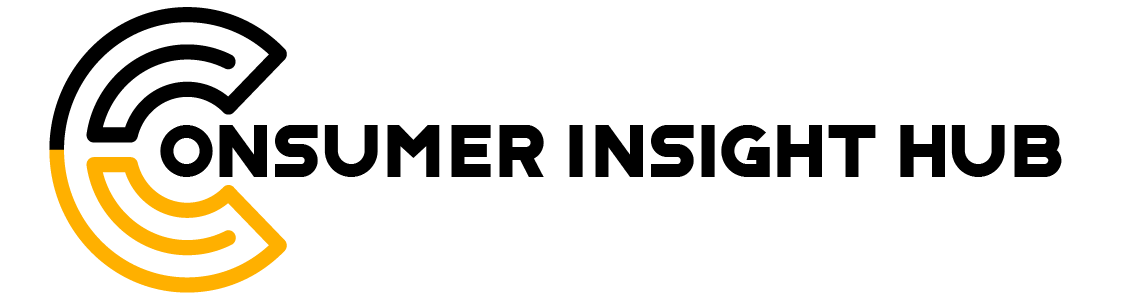








.jpg)
.jpg)

0 Comments