Introduction
In the digital age, the Apple Pencil has revolutionized the way we interact with our iPads, offering precision and versatility for creative endeavors, note-taking, and more. However, connecting the Apple Pencil to your iPad may seem daunting for first-time users. Fear not, as this comprehensive guide will walk you through the process with ease, ensuring you make the most of this innovative tool.
1. Understanding Apple Pencil Compatibility
1.1 Compatible iPad Models
Before diving into the connection process, it's crucial to ensure that your iPad model supports the Apple Pencil. Not all iPads are compatible, so check the list of supported models to avoid any compatibility issues.
1.2 iOS Compatibility
In addition to the iPad model, the iOS version on your device plays a significant role. Ensure that your iPad is running on a compatible iOS version to enable seamless connectivity with the Apple Pencil.
2. Charging Your Apple Pencil
2.1 Using the Lightning Connector
The Apple Pencil features a Lightning connector at the end, allowing you to charge it directly by plugging it into your iPad's Lightning port. This convenient method ensures that your Apple Pencil is always ready for use whenever inspiration strikes.
2.2 Alternative Charging Methods
For situations where direct charging via the iPad is not feasible, you can utilize alternative methods such as a Lightning adapter or a charging dock to power up your Apple Pencil.
3. Pairing Apple Pencil with iPad
3.1 Enable Bluetooth
To initiate the pairing process, ensure that Bluetooth is enabled on your iPad. This wireless technology is essential for establishing a connection between your Apple Pencil and iPad.
3.2 Remove the Cap
Before pairing, remove the cap from your Apple Pencil to reveal the Lightning connector. This step prepares the Apple Pencil for pairing and charging.
3.3 Connect Apple Pencil to iPad
With Bluetooth enabled and the cap removed, simply plug the Lightning connector of the Apple Pencil into the Lightning port of your iPad. This action prompts your iPad to recognize the Apple Pencil and initiate the pairing process automatically.
3.4 Follow On-screen Instructions
Once the pairing process begins, follow the on-screen instructions displayed on your iPad to complete the setup. This typically involves confirming the connection and assigning the Apple Pencil to your iPad.
4. Verifying Connectivity
4.1 Check Settings
After pairing, navigate to the Settings app on your iPad to verify the connectivity status of your Apple Pencil. In the Bluetooth settings section, you should see the Apple Pencil listed as a connected device.
4.2 Test Apple Pencil Functionality
To ensure that the connection was successful, test the functionality of your Apple Pencil by launching a compatible app such as Notes or Procreate. If the Apple Pencil responds accurately to your input, congratulations – you've successfully connected it to your iPad!
5. Troubleshooting Connection Issues
5.1 Restart iPad and Apple Pencil
If you encounter any connectivity issues, a simple restart of both your iPad and Apple Pencil can often resolve the problem. This action refreshes the device settings and may fix any temporary glitches.
5.2 Re-pair Apple Pencil
In cases where the connection remains unstable, you can try re-pairing the Apple Pencil with your iPad. Follow the same pairing steps outlined earlier to establish a fresh connection.
5.3 Check for Updates
Occasionally, connectivity issues may arise due to outdated software. Ensure that both your iPad and Apple Pencil are running on the latest firmware versions to mitigate compatibility issues.
FAQs (Frequently Asked Questions)
How do I know if my iPad supports the Apple Pencil?
To check compatibility, refer to Apple's official website or consult the documentation specific to your iPad model.
Can I use the Apple Pencil while it's charging?
Yes, you can continue using the Apple Pencil even while it's charging via your iPad's Lightning port.
Do I need to pair the Apple Pencil every time I use it?
Once paired, the Apple Pencil should remain connected to your iPad unless manually disconnected or reset.
What should I do if my Apple Pencil is not responding?
First, ensure that the Apple Pencil is charged and properly paired with your iPad. If issues persist, try restarting both devices or contacting Apple Support for further assistance.
Can I connect the Apple Pencil to multiple iPads?
Yes, you can pair the Apple Pencil with multiple iPads; however, you may need to re-pair it each time you switch between devices.
Is the Apple Pencil compatible with all drawing apps?
While most drawing apps support the Apple Pencil, it's recommended to check the app's compatibility list or contact the developer for confirmation.
Conclusion
Connecting your Apple Pencil to your iPad opens up a world of creative possibilities, whether you're an artist, student, or professional. By following the steps outlined in this guide, you can seamlessly pair your Apple Pencil with your iPad and unlock its full potential. Embrace the power of digital expression and enhance your productivity with this dynamic duo.
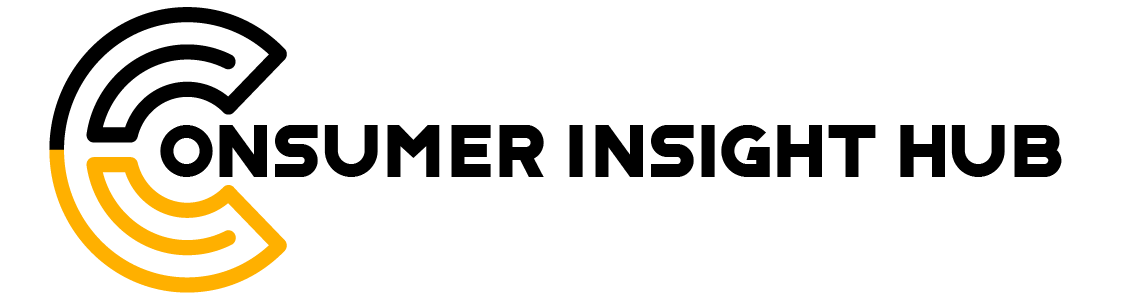



.jpg)







0 Comments